If we search on Google or YouTube and find out how to boot Pendrive, many videos and articles will appear in front of us, but we cannot boot properly by looking at them. So today I will show you how to easily boot Pendrive. This can be done through the software and without the software. Today I will show you how to boot a pen drive without software (USING CMD).
And those who have problems with DVD Rom on their computer or laptop, they can not give Windows with disks. They can give Windows with Pendrive. And to give Windows with Pendrive, your Pendrive must be bootable.
Usually a bootable disk or bootable file is required to boot. The pendrive or memory card you want to boot, the boot from the disk or bootable file will be bootable if you transfer the boot to the pen drive or memory.
To boot your Pendrive, you must first copy any Windows disk or downloaded Windows files to your hard drive.
Then, below is the complete method of how you can boot your pendrive from the windows files in your drive without using any software or apps.
And here's how to boot your pen drive. We will do this in 4 steps:
Add a pen drive on your computer or laptop.
Formating Your sd card.
Follow the picture. Right-click on the pen drive and select NTFS>Start>OK.
Transfer boot file.
(G:) drive has windows, and Pendrive (L:)
Understand the file directory
(G:\boot\bootsect.exe)
Then open start menu> search cmd> right-click and click run as administrator> click ok button.
C:\Windows\system32> Windows file drive: \root directory /nt60 pendrive.
Example ( C:\Windows\system32> G:\boot\bootsect.exe /nt60 L: ) Then hit enter and wait.
And you successfully boot the Pendrive.






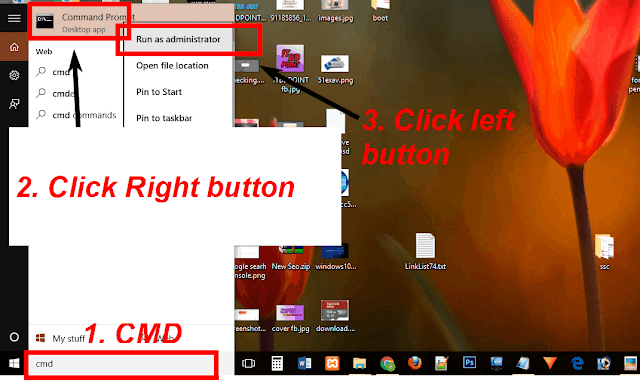




![Fiverr - Tips IP Discussion (A-Z) [Some common questions and answers from Fiverr]](https://blogger.googleusercontent.com/img/b/R29vZ2xl/AVvXsEhsYiA7FmE4NkR4_way6X7O0SMEvR9g1OG98cfl9gwZu7F7tY5Iz2u9X_59MXPSFCun_iSj-OxmHvS_p2uZfxXntCRBK1VQo82v31B0hS4Y-zmJFQmZNmVaQsc7JE_ghaM4t5c5-Mdw86A/w100/fiverr-problem-solve.jpg)
